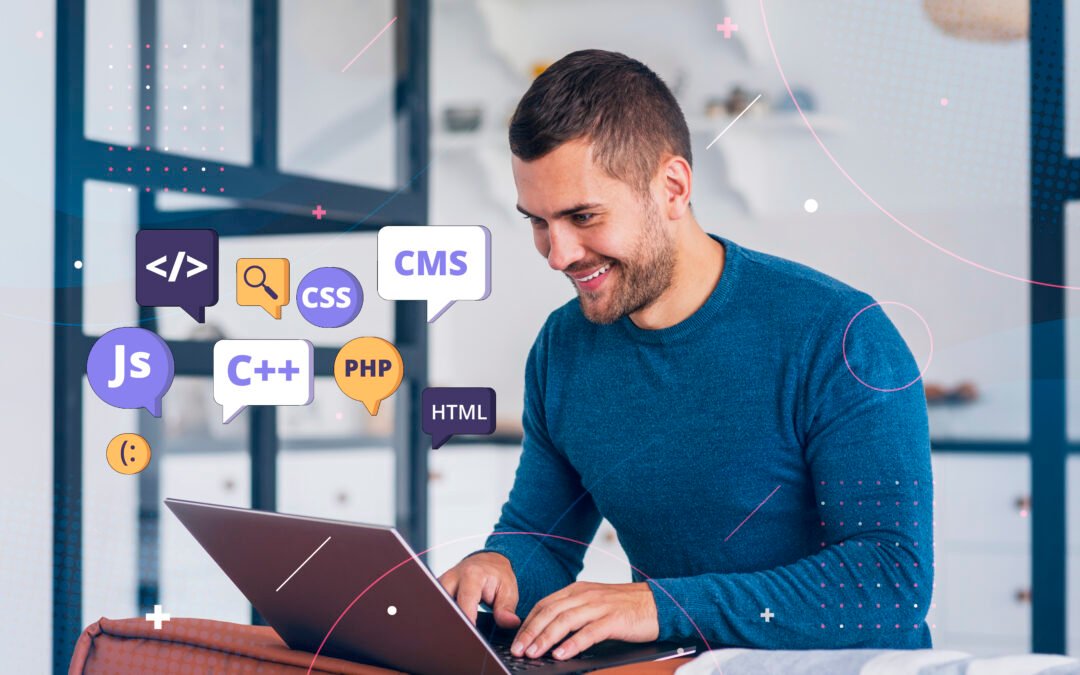Introduction
A custom WordPress theme allows businesses to create unique, high-performing, and scalable websites tailored to their needs. Unlike pre-built themes, a custom theme ensures flexibility, faster performance, and better SEO optimization. At Synergistix Studio, we specialize in custom WordPress development, providing businesses with personalized, high-quality websites.
In this guide, we’ll walk you through the essential steps of developing a custom WordPress theme, from setup to deployment.
Why Choose a Custom WordPress Theme?
Unique Design & Branding
A custom theme ensures that your website stands out with a design that aligns with your brand identity.
Optimized Performance
Pre-built themes often come with unnecessary bloat. Custom themes are built for speed and efficiency.
SEO Benefits
With a clean and optimized codebase, custom themes improve search engine rankings and overall website performance.
Scalability & Flexibility
Custom themes can be tailored to your business requirements, making them highly scalable for future growth.
Step-by-Step Guide to Developing a Custom WordPress Theme
Step 1: Setup WordPress Development Environment
Before you start coding, set up your development environment:
- Install WordPress locally using tools like LocalWP, XAMPP, or MAMP.
- Install a code editor (VS Code, Sublime Text, or PHPStorm).
- Set up Git for version control.
Step 2: Create the Theme Folder & Files
Navigate to wp-content/themes/ and create a new folder for your theme.
Inside the folder, create essential files:
- style.css – Defines theme styles.
- index.php – Main template file.
- functions.php – Handles theme functionality.
- header.php & footer.php – For reusable header and footer sections.
Add the following code in style.css to register your theme:
Step 3: Structure Your Theme with Template Files
WordPress follows a template hierarchy. Ensure you create the necessary files:
- home.php – Controls the homepage layout.
- single.php – Displays individual posts.
- page.php – Manages static pages.
- sidebar.php – Defines the sidebar content.
Step 4: Add Theme Support in functions.php
In functions.php, register theme features such as:
Step 5: Enqueue Styles and Scripts
Load CSS and JS files properly using wp_enqueue_scripts:
Step 6: Create a Custom Navigation Menu
Register a navigation menu in functions.php:
Then, add this in header.php to display the menu:
Step 7: Develop Custom Page Templates
You can create custom page templates for specific layouts. Add this at the top of a new template file:
This allows WordPress to recognize it as a custom template.
Step 8: Test and Debug Your Theme
Use debugging tools to check for errors:
- Enable WP_DEBUG in wp-config.php.
- Check the browser console for errors.
- Use debugging plugins like Query Monitor.
Step 9: Optimize for SEO & Performance
- Minimize CSS and JavaScript files.
- Use caching plugins.
- Optimize images using WebP format.
- Implement schema markup for better SEO.
Step 10: Deploy Your Custom Theme
Once your theme is ready, you can:
- Upload it to a live WordPress site.
- Export it as a ZIP file for installation.
- Submit it to the WordPress Theme Directory (if applicable).
How Synergistix Studio Can Help:
Developing a custom WordPress theme requires expertise in design, coding, and optimization. At Synergistix Studio, we specialize in building high-performance WordPress themes tailored to your business needs.
Our Services Include:
- Custom WordPress Development – Fully tailored themes for unique branding.
- Website Optimization – Speed, SEO, and mobile-friendly design.
- Hosting & Security – Fast and secure hosting solutions.
- GoHighLevel Integrations – CRM & automation for better efficiency.
Conclusion
A custom WordPress theme provides complete control over your website’s design, functionality, and performance. By following this guide, you can create a unique and scalable WordPress site that stands out. However, if you need expert assistance, Synergistix Studio is here to help!
Get a high-quality, custom WordPress theme for your business today!
Email: info@synergistixstudio.com
Website: Synergistix Studio
Contact Page: Get in Touch